How To Configure the SearchBox
About SmartHub SearchBox
The SmartHub SearchBox module enables you to execute queries.


How to Configure the SmartHub SearchBox
UI Builder
-
The easiest and fastest way to insert and customize the SearchBox is via the SmartHub UI Builder.
-
To configure the SearchBox component, you edit the Advanced Settings file that you are using for your SmartHub pages (procedure below).
-
For more information about using Custom Settings, see How to Use the UI Builder.
- You can override any setting by adding it to the
SH.SearchBox.CustomSettingsnamespace.
Procedure:
-
SmartHub administrators can simply click the UI Editor link from the SmartHub ADMINISTRATION page.
-
Click the Select a page link from the top menu.
-
Select (double-click) an HTML page such as Results.html page.
-
Below, the Results.html page is shown for sample purposes.
-
BA Insight recommends you use page and folder to modify. Leave the default files as templates.
-
Example: pages/CustomResults.html. Default Results.html is under the top most SmartHub directory.
-
-
-
Select the Advanced mode from the top right of the page.
-
Select Advanced settings edit.
-
Scroll down to line 301 (this may vary), which contains the text "
SH.SearchBox.CustomSettings"
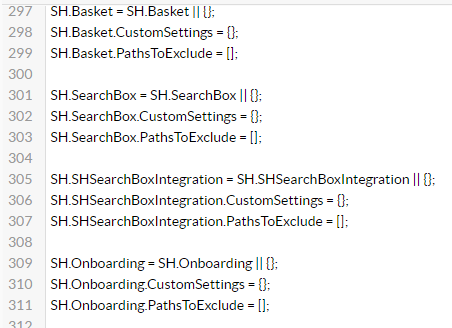
-
Click the See Default Settings link at the top right.
-
A new browser tab opens with all available SmartHub module settings.
-
Scroll down (towards the bottom of the page) to the line that contains the text "
SH.SearchBox.DefaultSettings = {"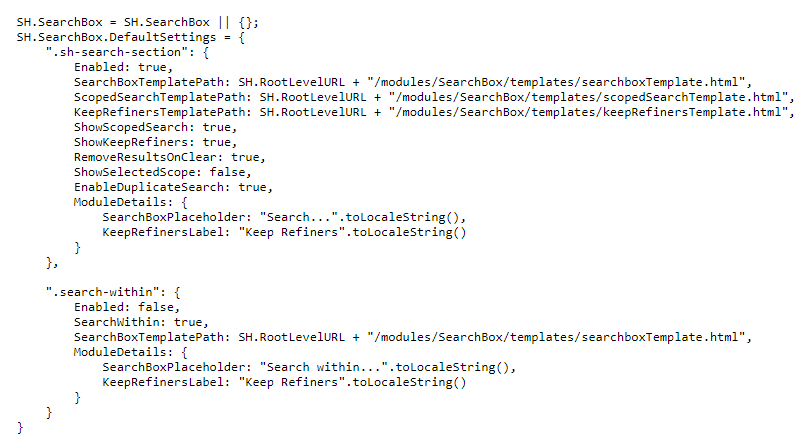
-
Copy the settings under settings after the text "SH.SearchBox.DefaultSettings = {".
-
Go back to your Advanced settings edit tab.
-
Paste the copied settings inside the section "SH.SearchBox.CustomSettings = {".
-
Modify the settings as desired. See the table SearchBox Settings below for more information.
-
Note the Template files referenced:
-
searchboxTemplate.html
-
scopedSearchTemplate.html
-
keepRefinersTemplate.html
-
-
These templates can be modified. They are located in the directory:
-
<SmartHub-install-dir>\modules\SearchBox\templates
-
-
Click the link "Preview <file>.html" at the top of the page.
-
Return to the previous page and make changes, if necessary. Repeat Step 15 until the desired results are achieved.
-
Click Save changes.
Example Configuration
SH.SearchBox = SH.SearchBox || {};
SH.SearchBox.DefaultSettings = {
".sh-search-section": {
Enabled: true,
SearchBoxTemplatePath: SH.RootLevelURL + "/modules/SearchBox/templates/searchboxTemplate.html",
ScopedSearchTemplatePath: SH.RootLevelURL + "/modules/SearchBox/templates/scopedSearchTemplate.html",
KeepRefinersTemplatePath: SH.RootLevelURL + "/modules/SearchBox/templates/keepRefinersTemplate.html",
ShowScopedSearch: true,
ShowKeepRefiners: true,
RemoveResultsOnClear: true,
ShowSelectedScope: false,
EnableDuplicateSearch: true,
ModuleDetails: {
SearchBoxPlaceholder: "Search...".toLocaleString(),
KeepRefinersLabel: "Keep Refiners".toLocaleString()
}
},
".search-within": {
Enabled: false,
SearchWithin: true,
SearchBoxTemplatePath: SH.RootLevelURL + "/modules/SearchBox/templates/searchboxTemplate.html",
ModuleDetails: {
SearchBoxPlaceholder: "Search within...".toLocaleString(),
KeepRefinersLabel: "Keep Refiners".toLocaleString()
}
}
}Note: Make sure that an element with the identifier specified in the SearchBoxParentSelector setting exists on your page;
-
The SearchBoxParentSelector is also the key used to identify the SearchBox.
-
The out-of-the-box value for the SmartHub SearchBox is ".sh-search-section".
SH.SearchBox.CustomSettings = {
".sh-search-section":{
Enabled: true,
SearchBoxTemplatePath: SH.RootLevelURL + "/modules/SearchBox/templates/searchboxTemplate.html",
ScopedSearchTemplatePath: SH.RootLevelURL + "/modules/SearchBox/templates/scopedSearchTemplate.html",
KeepRefinersTemplatePath: SH.RootLevelURL + "/modules/SearchBox/templates/keepRefinersTemplate.html",
ShowScopedSearch:true,
ShowKeepRefiners:true,
RemoveResultsOnClear:true,
ShowSelectedScope:false,
EnableDuplicateSearch:true,
ModuleDetails: {
SearchBoxPlaceholder: "Search...".toLocaleString(),
KeepRefinersLabel: "Keep Refiners".toLocaleString()
}
}
} SearchBox Settings
The SearchBox parameters and their values are listed below.
|
Setting |
Value |
Description |
|---|---|---|
| Enabled |
Boolean Default: false |
If this is set to "false", the component does not make any changes to SmartHub and does not load any dependency. |
|
SearchBoxTemplatePath |
string Default: SH.RootLevelURL + "/modules/SearchBox/templates/searchboxTemplate.html" |
The path to the template used for the SearchBox |
|
ScopedSearchTemplatePath |
string Default: SH.RootLevelURL + "/modules/SearchBox/templates/scopedSearchTemplate.html" |
The path to the template used for the ScopedSearch verticals |
|
KeepRefinersTemplatePath |
string Default: SH.RootLevelURL + "/modules/SearchBox/templates/keepRefinersTemplate.html" |
The path to the template used for the KeepRefiners toggle |
|
ShowScopedSearch |
Boolean Default: true |
Enables you to show/hide the ScopedSearch selector |
|
ShowKeepRefiners |
Boolean Default: true |
Enables you to show/hide the KeepRefiners toggle. If there are no refiners on the page, the KeepRefiners toggle will be automatically disabled. |
|
RemoveResultsOnClear |
Boolean Default: true |
Enables you to clear the results when you remove the text from the SearchBox |
|
ShowSelectedScope |
Boolean Default: false |
Enables you to show/ hide the name of the selected scope |
|
EnableDuplicateSearch |
Boolean Default: true |
Enables you to execute multiple queries for the same query text |
|
ModuleDetails |
Object Default: { |
Contains the labels used in the SearchBox component |
The SearchBox has a special container that should be used as a container when showing different components that need to be next to the SearchBox.
That container has the class ".searchbox-widgets" and it should be targeted via the SearchBoxParentSelector.
Example:
".sh-search-section .searchbox-widgets"
Example showing the personalization link:
Exposed Functions and Available Events
Available Events
| Event name | Trigger | Data |
|---|---|---|
|
SearchboxAdded |
Triggered when the SearchBox is created |
{SearchBoxKey: key} |
